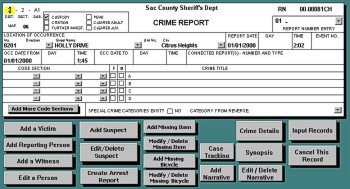
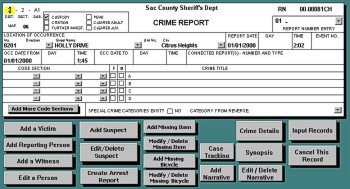
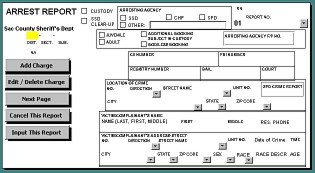
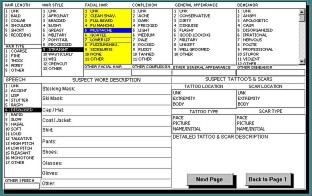
The input form design was developed for data entry clerks and, as a result, is optimized for easy data entry. Navigate through the system using the keyboard for faster data entry or use the mouse if that is preferred. Drop-down menus allow the user to select choices among user-configured and pre-configured lists; the system "auto-matches" entries as they are typed. In addition, the cursor automatically jumps to the next field when the character limit is reached in the active field. All in all, time and energy are saved in dozens of ways throughout all of the input forms.
Primarily for ease of use, but also for functional reasons (computer screens have particular dimensions), the input forms are "broken up" into consecutive pages, each of which can be reached by the simple click of a button. When the user has completed all the portions of a form, the record can be inputted into the database by using the "Input Record" button.
Victims, reporting persons, witnesses, suspects, missing property, and other data can be entered easily; those sections that open in new windows possess the same standard input features (drop-down menus, "auto-match," and so on).
In the "Suspect Input Form" at the bottom left, users can select a suspect's physical description from among available lists by clicking with the mouse or typing in the appropriate number of a list item with the keyboard. The active list is highlighted in yellow, and deselecting items is as easy as selected them (clicking again with the mouse or using the keyboard).
All crime, arrest, suspect, victim, vehicle, property, person, citizen, field information, and other crime-related reports are uniform in design and operate the same way. This type of programming consistency allows for efficient input, editing, and querying.